Manage SBC Scripts
The Scripts page lets you view a list of the SBC scripts that are deployed for the managed CX service and add new scripts.
| ➢ | To manage SBC scripts: |
| 1. | In the Navigation pane, select SIP Connection, and then select the SBC Scripts tab. |
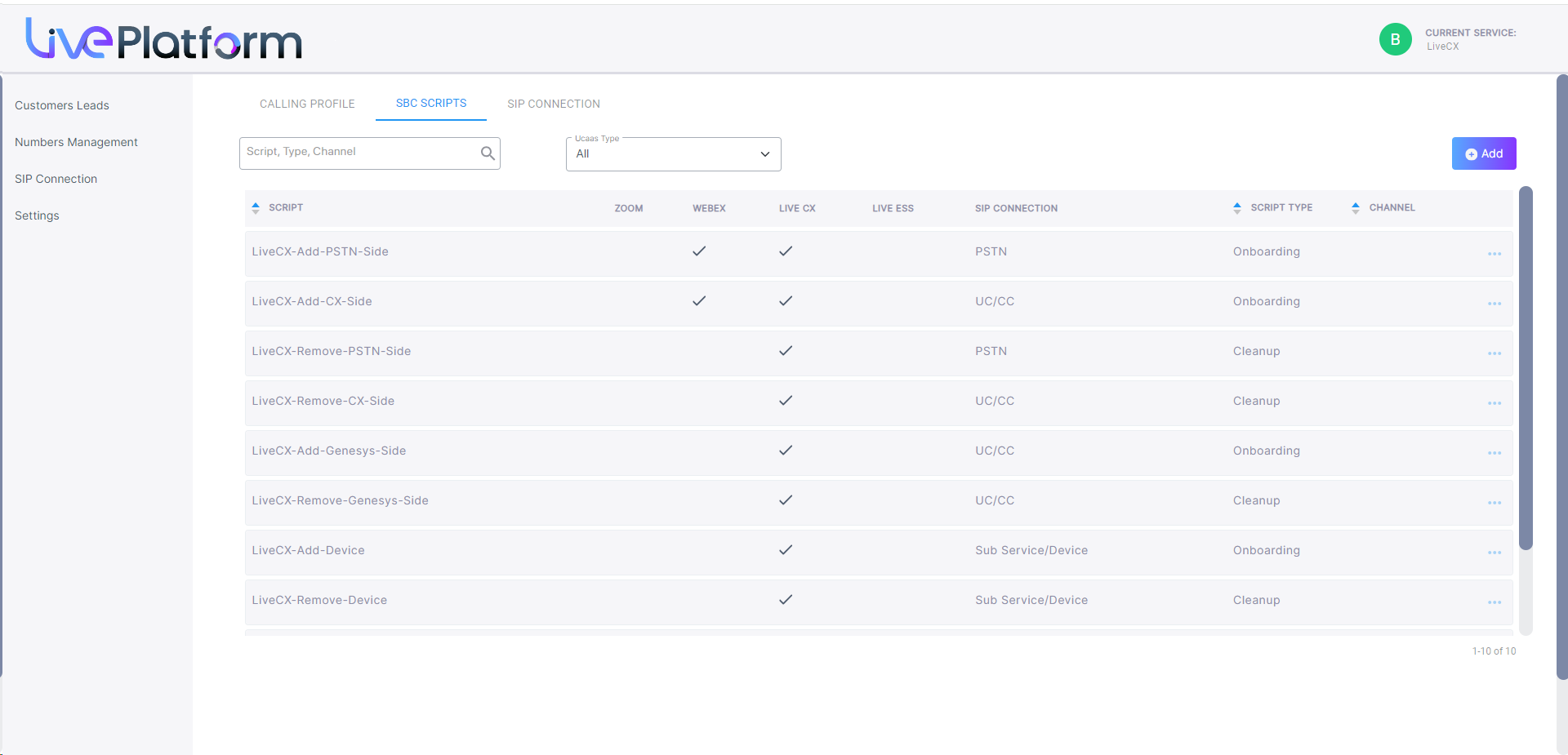
The table below describes the parameters in this screen.
|
Parameter |
Description |
||||||||||||
|---|---|---|---|---|---|---|---|---|---|---|---|---|---|
|
Script |
Script name. |
||||||||||||
|
Zoom |
Indicates whether the script is enabled for the following services:
|
||||||||||||
|
SIP Connection |
The SIP Connection applied to the script. |
||||||||||||
|
Script Type |
The Script type:
|
||||||||||||
|
Channel |
Indicates the name of the channel applied to the script. |
| 2. | Click Add to configure new SBC scripts. |

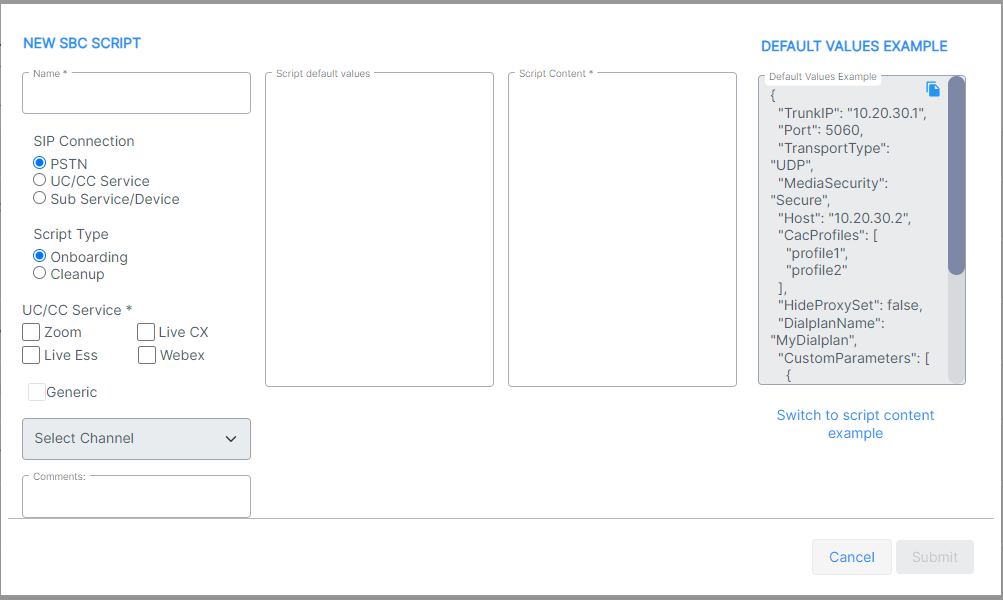
| 3. | Configure the new script according to the table below. |
|
Parameter |
Description |
||||||||||||
|---|---|---|---|---|---|---|---|---|---|---|---|---|---|
|
Name |
Name of the script. |
||||||||||||
|
SIP Connection |
One of the following types of SIP Connections:
|
||||||||||||
|
Script Type |
One of the following values:
|
||||||||||||
|
UC/CC Service |
One of the following values:
|
||||||||||||
|
Generic |
Select the check box to apply to all script types. |
||||||||||||
|
Channel drop-down list |
Select the channel that you wish to apply to the script from the drop-down list. |
||||||||||||
|
Comments |
Free text fields for comments. |
||||||||||||
|
Script Default Values pane |
See below. |
||||||||||||
|
Script Content |
See below. |
||||||||||||
|
Switch to default value example and script content example |
Toggles between default value example and script content example and . |
Example Script default values:
| ➢ | To configure additional IP Profiles: |
Example Script content:
#Main#
configure network
access-list new
source-ip "{TrunkIP}"
prefixLen 32
description "{TrunkName}-{CustomerName}-c"
use-specific-interface enable
network-interface-name "eth0"
activate
exit
exit
configure voip
proxy-set new
proxy-name "{TrunkName}-{CustomerName}-Zoom-c"
proxy-enable-keep-alive using-options
srd-name "DefaultSRD"
sbcipv4-sip-int-name "SIPTrunk"
activate
proxy-ip 0
proxy-address "{TrunkIP}:{Port}"
transport-type "{TransportType}"
activate
exit
exit
ip-group new
name "{TrunkName}-{CustomerName}-Zoom-c"
proxy-set-name "{TrunkName}-{CustomerName}-Zoom-c"
srd-name "DefaultSRD"
classify-by-proxy-set disable
ip-profile-name "{IpProfile}"
outbound-mesg-manipulation-set 6
call-setup-rules-set-id 5
tags "Trunk={CID}"
{CacProfile}
activate
exit
{Registration}
exit
do write
#end#
#Registration#
sip-definition account new
account-name "{TrunkName}-{CustomerName}-Zoom-c"
served-ip-group-name "{TrunkName}-{CustomerName}-Zoom-c"
serving-ip-group-name "{TrunkName}-{CustomerName}-Zoom-c"
user-name "{Reg_Username}"
password "{Reg_Password}"
host-name "{Reg_Host}"
contact-user "{Reg_Mainline}"
register reg
application-type sbc
activate
exit
ip-group where name "{TrunkName}-{CustomerName}-Zoom-c"
authentication-mode sbc-as-client
username-as-client "{Reg_Username}"
password-as-client "{Reg_Password}"
activate
exit
#end#
#CacProfile#
cac-profile "{CacProfile}"
#end#